USING EXTERNAL WIFI ADAPTER AND ENABLE MONITOR MODE IN KALI LINUX
STEP-1 :- INSTALL ORACLE VM(VIRTUAL BOX MACHINE).AFTER CLICK THAT VIRTUAL BOX MACHINE SOFTWARE.
STEP-4 :- Select USB option and then choose Realtek 802.11n NIC and click ok button.
STEP-5 :- Start kali linux
STEP-6 :- Enter your username and password and after click on log in button.
STEP-7 :-Show kali interface and start kali Terminal
STEP -8 :- Write command " ifconfig ".
Not showing wlan0 (external wifi adapter) so next you can plug in pc or laptop your external wifi adaper.
STEP-9 :- Once again write command ifconfig.
saw your screen wlan0 here.
STEP-10 :- Write command to " iwconfig ".
wlan0 in mode is Auto now.
STEP-11 :- You can write 3 command
(1) sudo ifconfig wlan0 down
(2) sudo iwconfig wlan0 mode monitor
(3) sudo ifconfig wlan0 up
STEP -12 :- Command write to sudo airodum-ng wlan0 .
STEP-13 :- Area in all wifi network show in this interface .






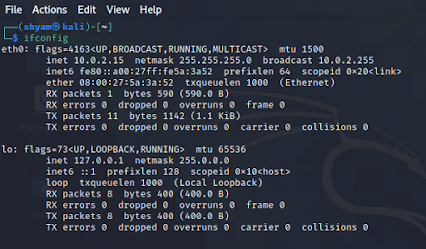
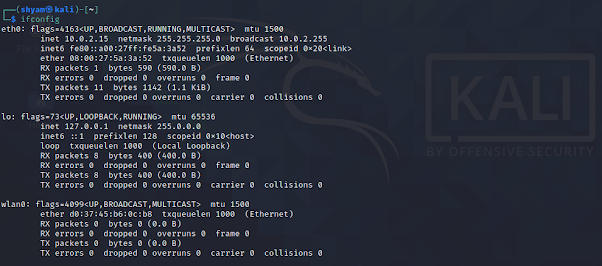
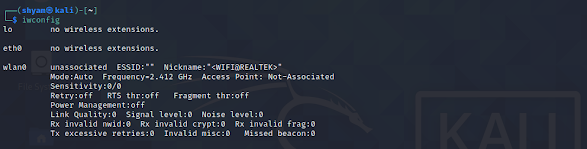









Bhai ek number
ReplyDelete